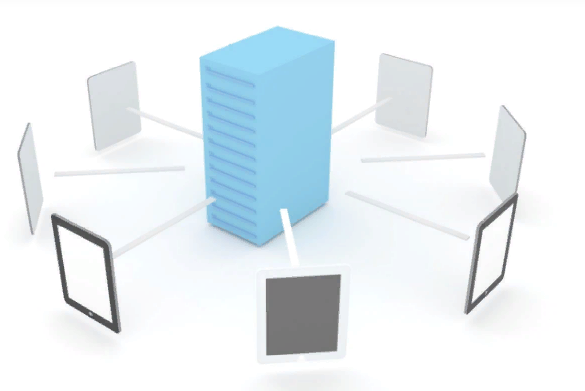A Storage Spaces Direct cluster is based on a Windows Server 2016. Even if you use Windows Server with user Experience, Windows Server Core or Nano Server, you have to patch your operating system. The patching is important for security, stability and to improve features. Storage Spaces Direct (S2D) is a new feature and it is really important to patch the operating system to resolve some issues. But in disaggregated or hyperconverged model, the S2D hosts sensitive data such as virtual machines. So, to avoid service interruption, the patching of all nodes must be orchestrated. Microsoft provides a solution to update nodes of a failover cluster with orchestration: it is called Cluster Aware Updating. This topic describes how to use Cluster Aware Updating to handle the patch management of Storage Spaces Direct cluster nodes.
Prepare Active Directory
Because we will configure the self-updating in the Cluster Aware Updating (CAU), a computer object will be added in Active Directory in the same organizational unit of the cluster name object (CNO). This is the CNO account that will add the computer object for CAU. So, the CNO must have the permissions on the OU to create computer object. In my example, my cluster is called Cluster-Hyv01. So on the OU where is located this CNO, I have granted Cluster-Hyv01 account to create computer objects.
N.B: you can prestaged the computer object for the CAU and skip this step.

Configure Self-Updating
To configure CAU, you can open the Failover Cluster Manager and right click on the cluster. Then choose More Actions | Cluster-Aware Updating.

In the CAU GUI, click on Configure cluster self-updating options.

In the first window of the wizard, just click on Next.

Next, select the option Add the CAU clustered role, with self-updating mode enabled, to this cluster.

In the next screen, you can specify the frequency of the self-updating. The CAU will check updates regarding this schedule.

Next you can change options on the updating run. You can specify pre and post scripts or you can set that all nodes must be online to run the updating process.

In the next screen, you can choose to get recommended updates like important updates.

Then review the configuration that you have specified and click on apply.

If the CAU clustered role is added successfully, you should have something as below:

In Active Directory, you should have a new computer object beginning with CAU:

Validate the CAU configuration
You can review the good configuration of CAU by clicking on Analyse cluster updating readiness.

You should get the result Passed for each test.

Run manual updates to the cluster
The Self-Updating enables to schedule the cluster updates. But you can also apply updates manually. In the CAU interface, click on Apply updates to this cluster.

In the next screen, just click on next.

Next specify option for the updating process. As previously, you can specify pre and post scripts and other settings such as node order to update or wait that all nodes are online to run the updates.

Next choose if you want to apply recommended updates.

To finish, review the settings. If the configuration is good, click on update.

While updating, you have information in Log of Updates in Progress. You can know which node is currently updating, which node is in maintenance mode and which updates are applied.

When the updates are finished, you should have Succeeded status for each node.