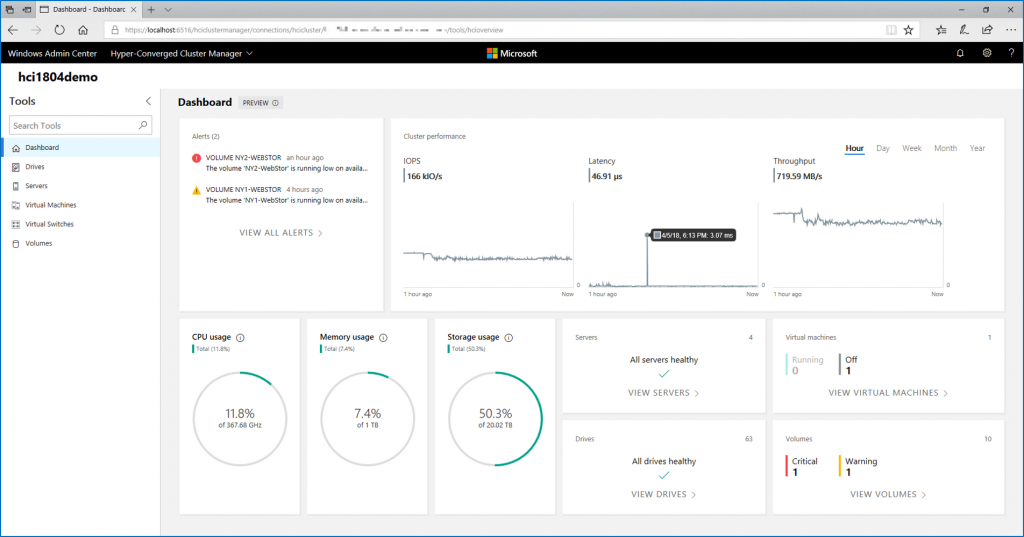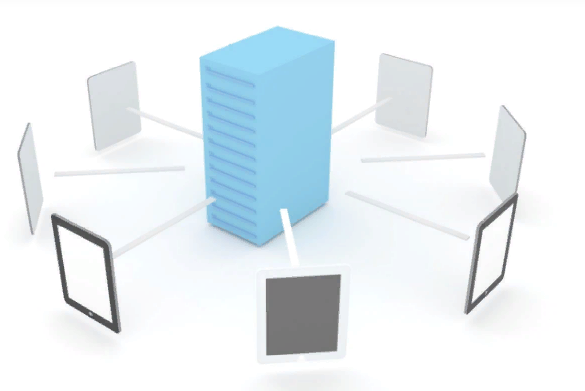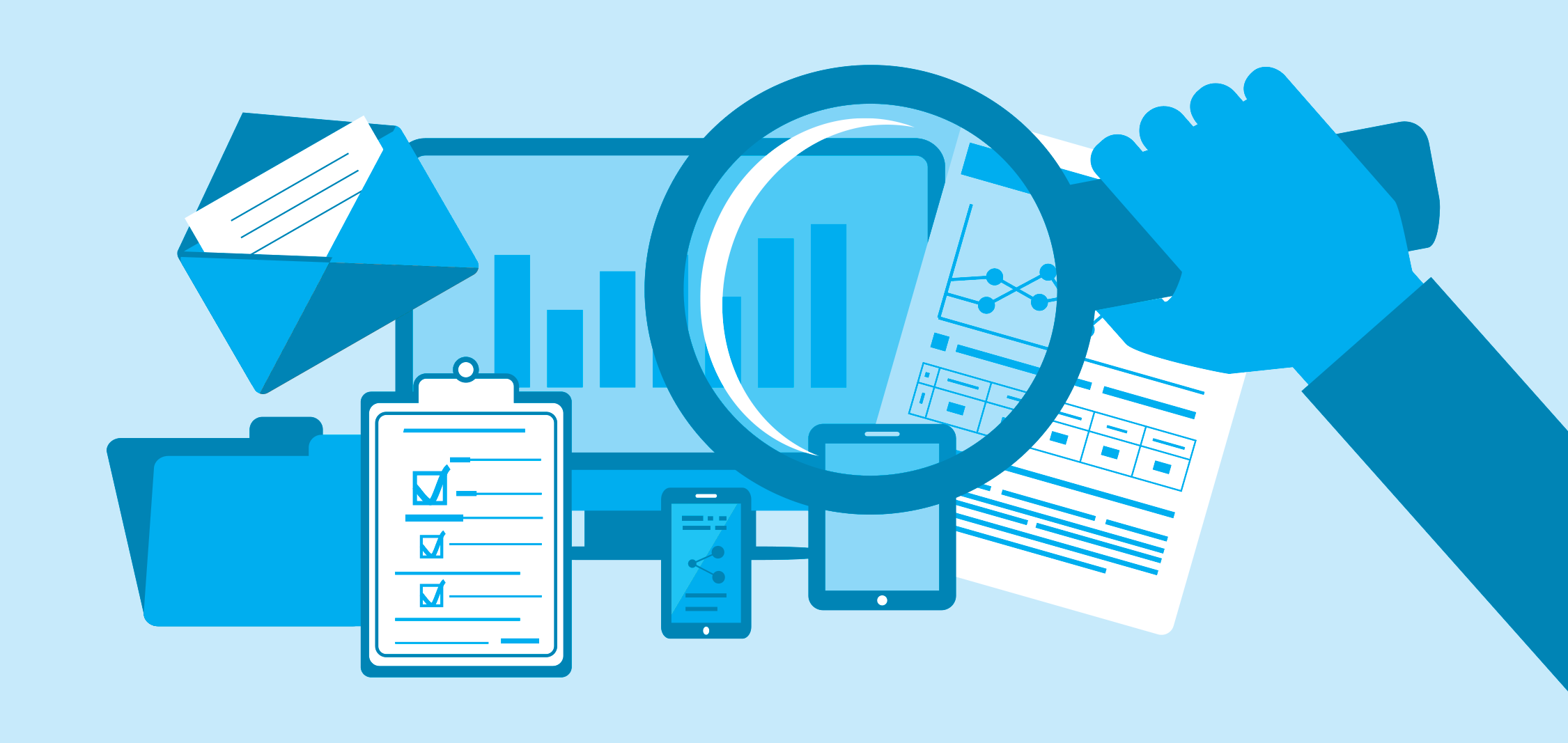The firmware and driver’s management can be a pain during the lifecycle of an Azure Stack HCI. Some firmware are not supported, others must be installed to solve an issue. In the case of Dell hardware, a support matrix is available here. If you look at that matrix, you’ll see firmware and drivers for storage devices, Host Bus Adapter, switches, network adapters and so on. It’s nice to get that support matrix but should I find and download each drivers or firmware manually? Of course not.
Dell provides since a few months a WSSD catalog that enables to download only latest supported firmware and drivers for Azure Stack HCI and for your hardware. You can use this catalog from OpenManage (OME) or from Dell EMC Repository Manager. I prefer the second option because not all my customers have deployed OME. Dell EMC Repository Manager can be downloaded from this link.
Download the WSSD Catalog
The best way to download the WSSD Catalog is this webpage. Download the file and unzip it. You should get two files: the catalog and the signature file.
Add the catalog to Dell EMC Repository Manager
Now that you have the WSSD catalog file, you can add it to Dell EMC Repository Manager. When you open it, just click on Add Repository.
Specify a repository name and click on Choose File in base Catalog. Then select the WSSD catalog file.
Then you have to choose the Repository Type. Either I choose Manual or Integration. Integration is nice because you can specify an iDRAC name or IP. Then only specific firmware and drivers are downloaded for the hardware. You can also choose Manual for a new infrastructure to prepare your deployment. In this example, I choose Manual and I select the 740XD model and Windows Server 2019. When you have finished, click on Add.
Create a custom SUU
Once the repository is added, you should see firmware and drivers. Select it and click on export.
Then select the SUU ISO tab. Choose a location where will be exported the SUU file.
Once the export job is finished, you get a SUU image file to update your Azure Stack HCI servers. You just have to copy it to each server, mount the ISO and run suu.cmd -e. Or you can create a script to make a package to deploy firmware and drivers automatically.
Conclusion
The WSSD Catalog provided by Dell enables to ease the management of firmware and drivers in an Azure Stack HCI solution. They have to be updated several times a year and before it would be time consuming. Now it’s straightforward and you don’t have excuse to not update your platform.